# Installation
After installation, the app can be opened and used on the smartphone/tablet at any time ( even offline) via the CaveLife icon, just like any normal app. Updates are done automatically when the app is started and an internet connection is available. The installation depends on the respective operating system (Android, iOS, etc.).
In general, the app can be opened and used at any time via the browser of a computer like any regular website. However, one advantage of the installation over using it as a website is that the address bar and menu of the browser are not displayed when using the app.
WARNING
Using the app as an offline application is only supported on iPhones / iPads since iOS 11.3 / Safari 11.1.
If the text "Not available offline" is permanently displayed next to the version number on the start page of the app, please check whether the offline functionality is compatible with the browser used: https://caniuse.com/#feat=serviceworkers.
# Android
# Chrome (recommended)
- Open the app for installation via the Chrome browser
under the address https://cavelife.app (opens new window)
- Click on the three dots
in the upper right corner to open the browser menu.
- Click on "Install app"
- Select "Install" in the pop-up window that opens.
- After a short moment, the app is added to the start screen and to the installed apps of the smartphone/tablet and can be opened and used from there at any time like any other app.
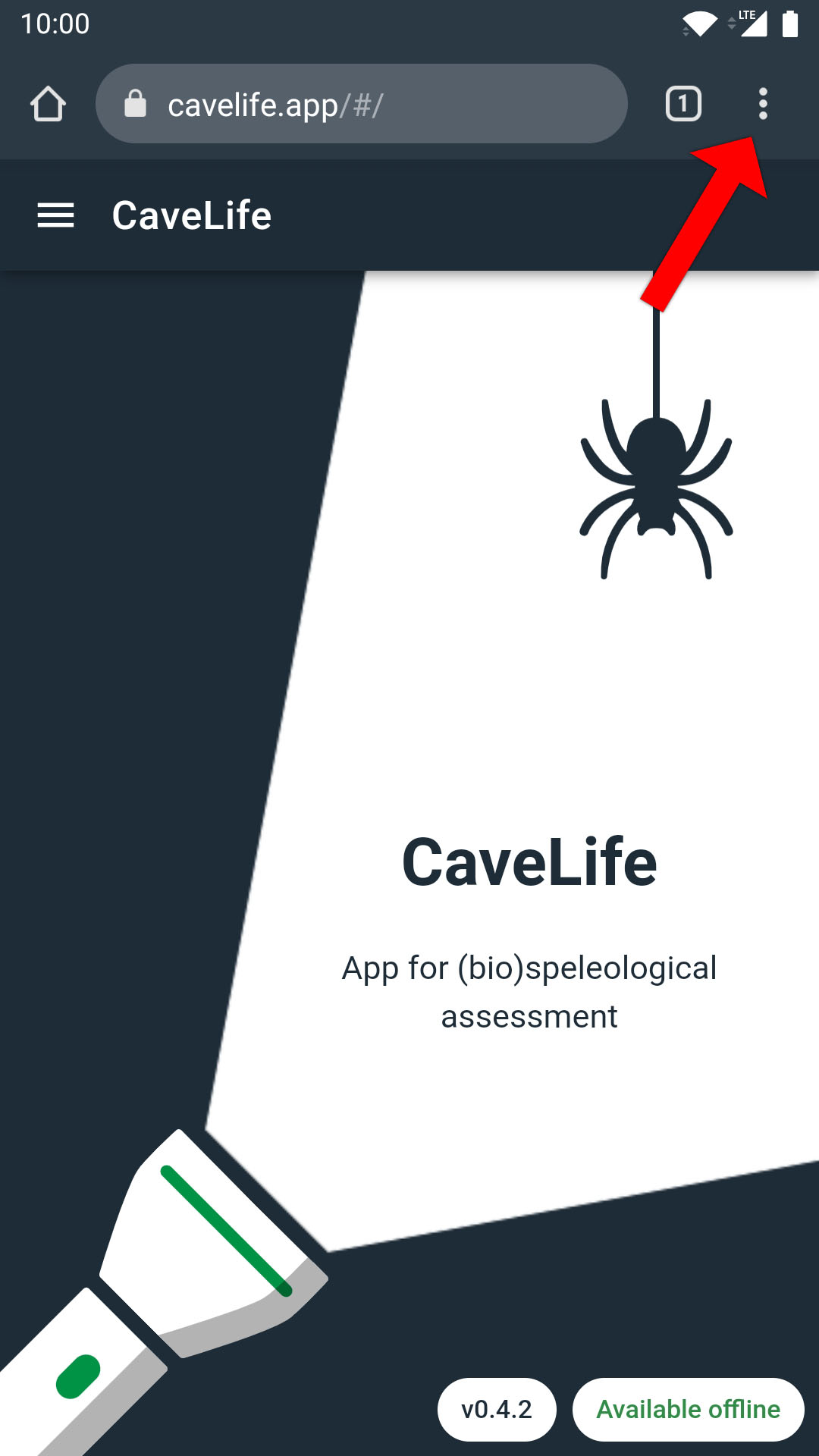
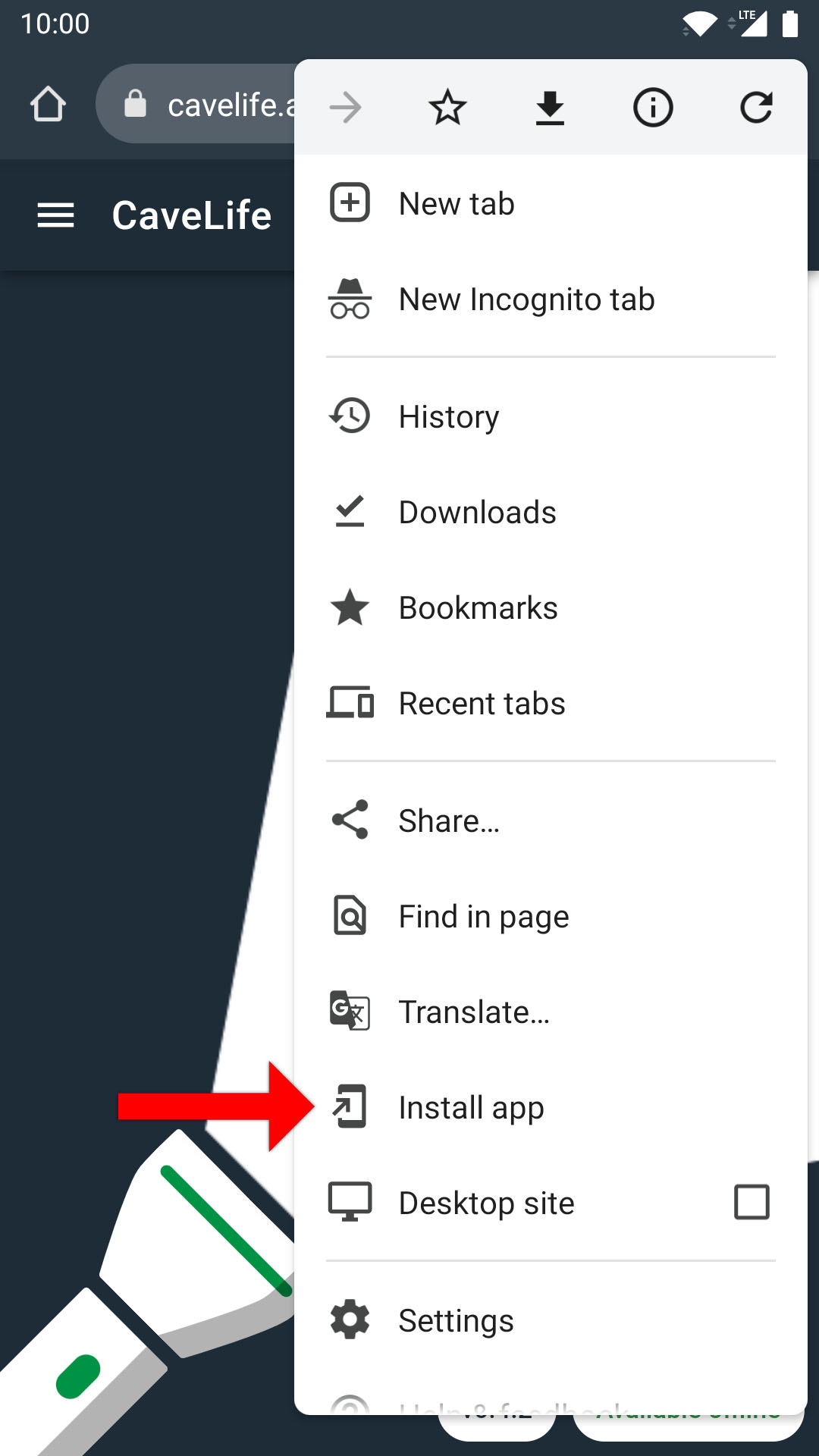
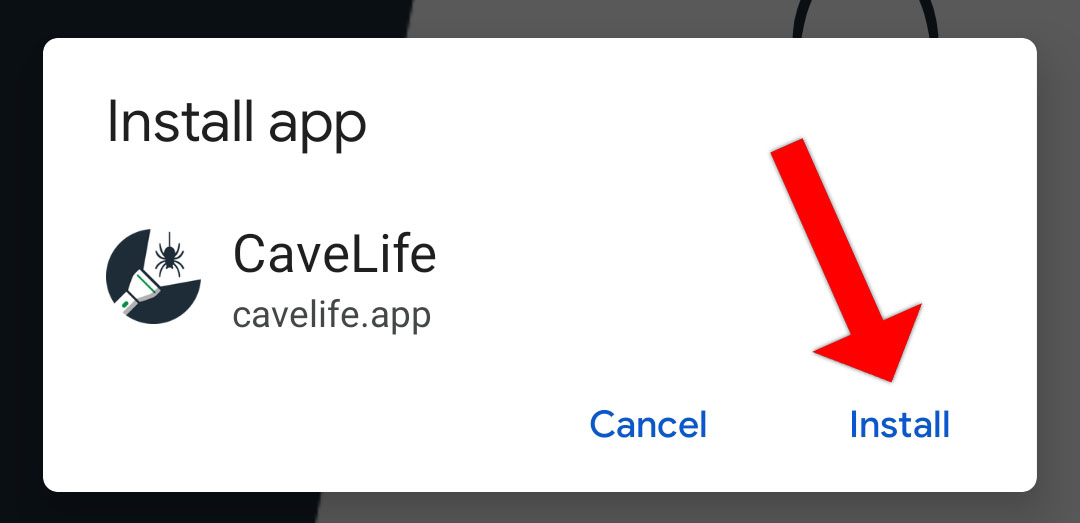
# Firefox
- Open the app for installation via the Firefox browser
under the address https://cavelife.app (opens new window)
- Click on the three dots
to the right of the address bar.
- Click on "Install"
- Select "Add automatically" in the pop-up window that appears.
- After a short moment, the app is added to the home screen and to the installed apps of the smartphone/tablet and can be opened and used from there at any time like any other app.
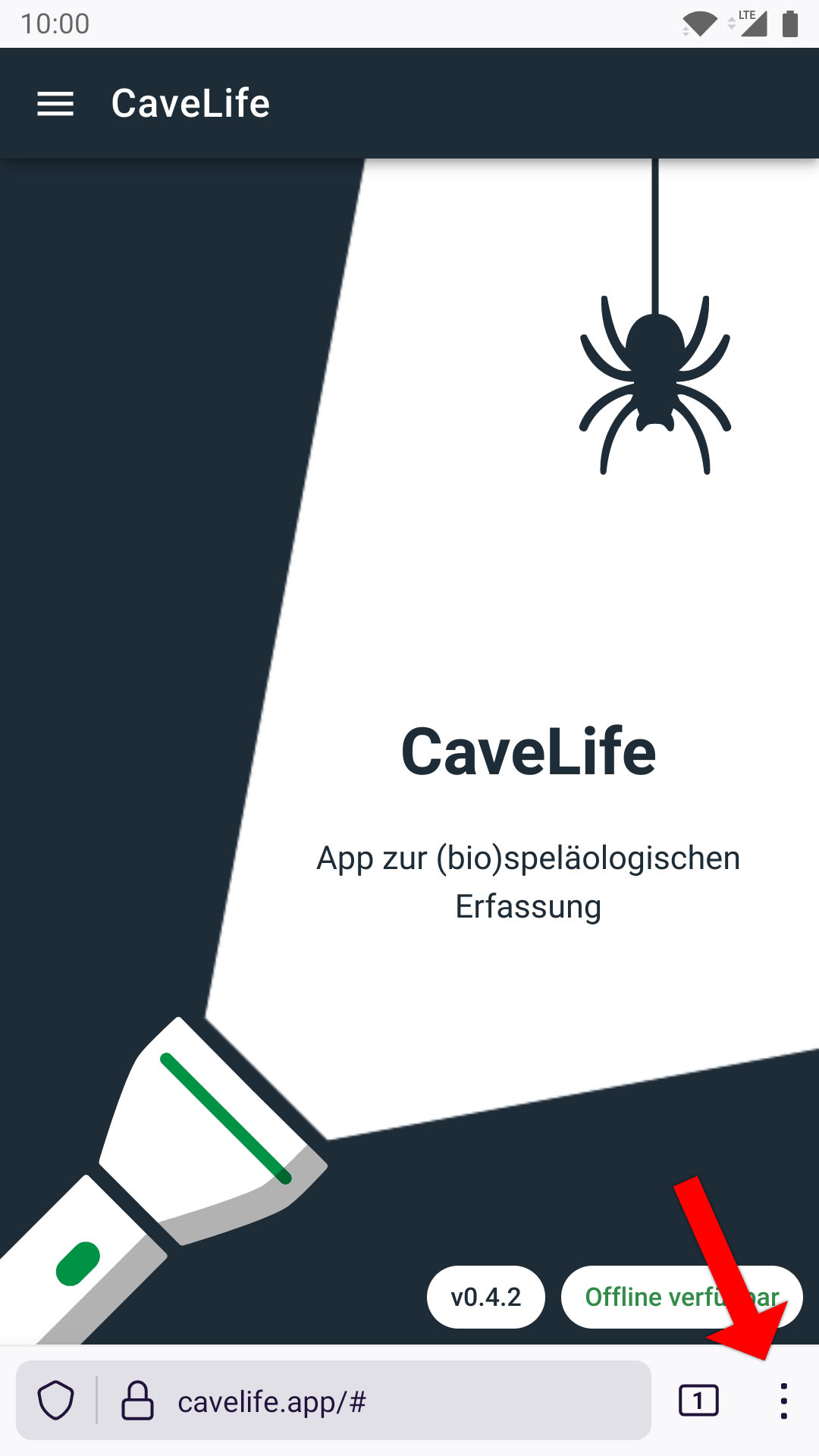
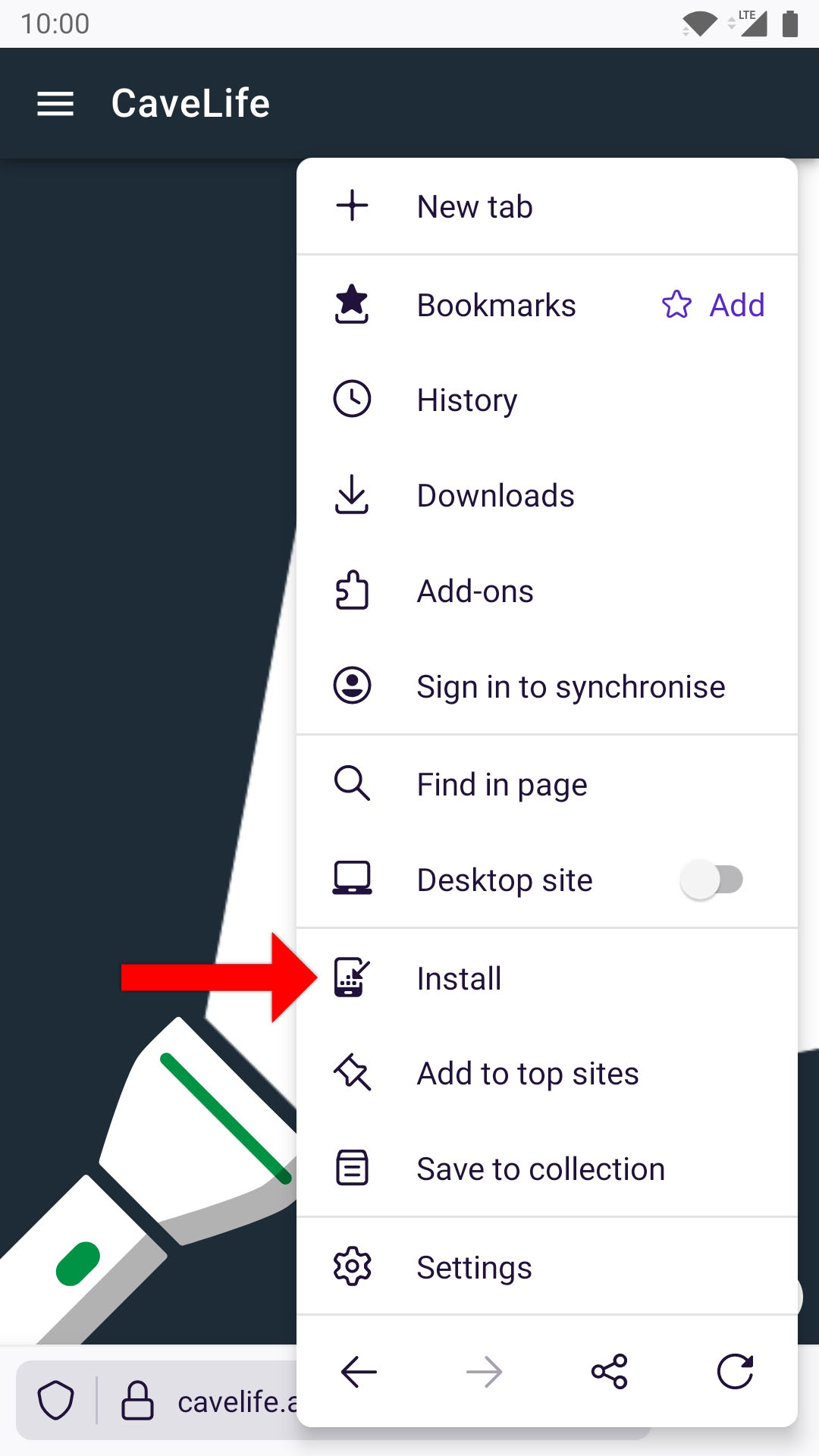
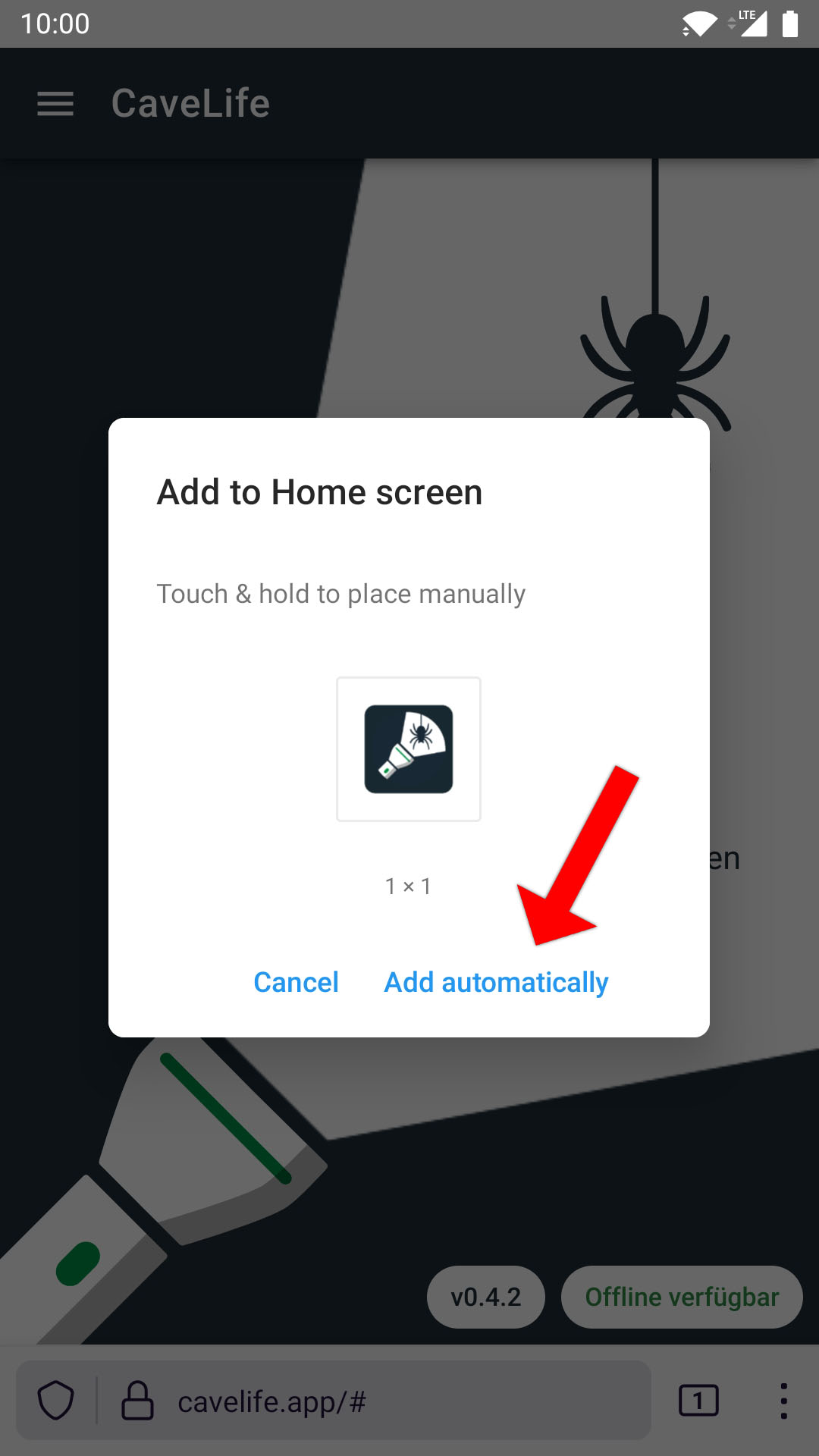
# iOS (Apple)
- Open the app for installation exclusively via the Safari browser
under the address https://cavelife.app (opens new window)
- Open the menu via the "Action (Share)" icon
.
- Click on "Add to Home Screen".
- Then click on "Add"
- After a short moment, the app is added to the home screen of the iPhone/iPad and can be opened and used from there at any time like any other app.
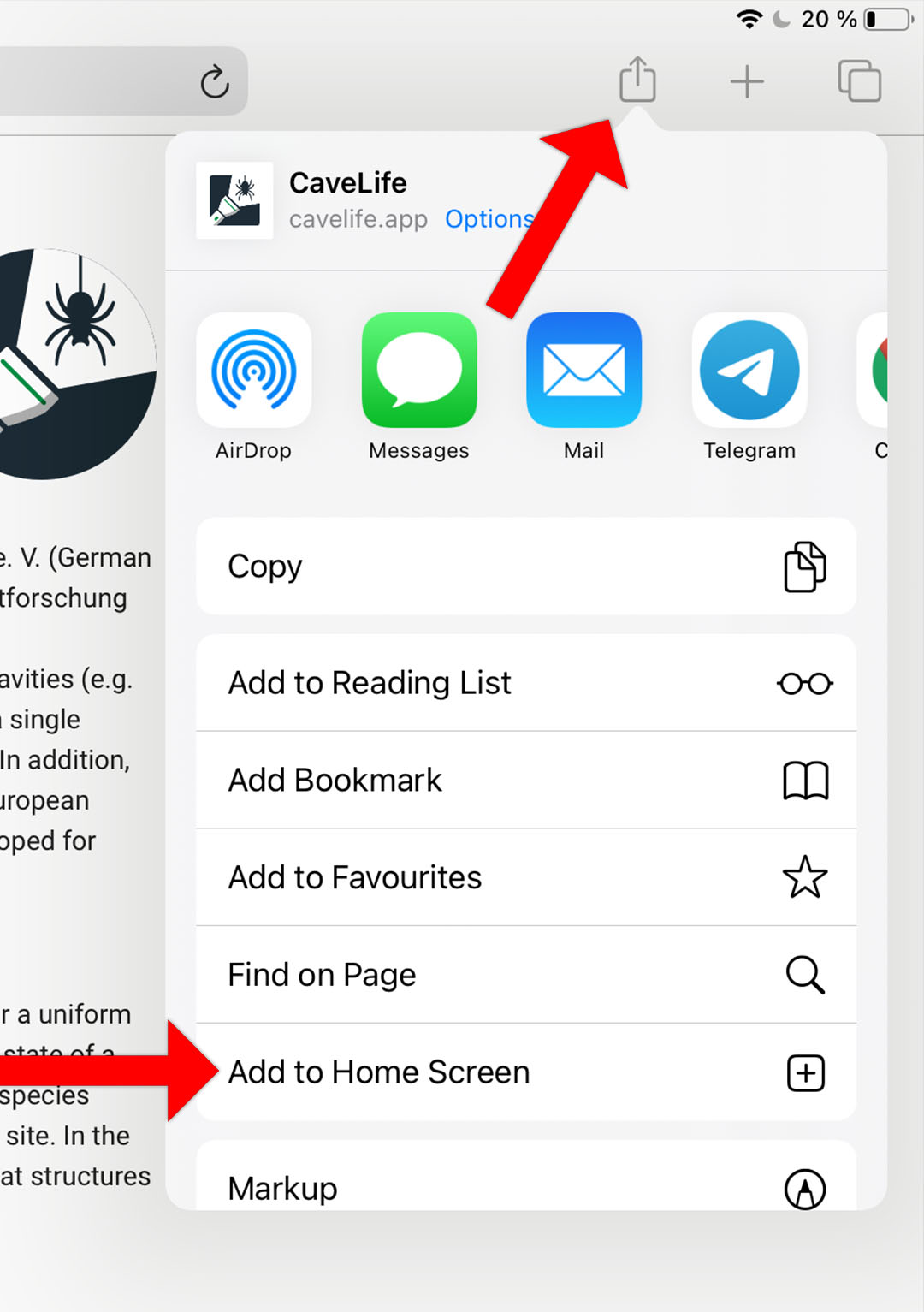
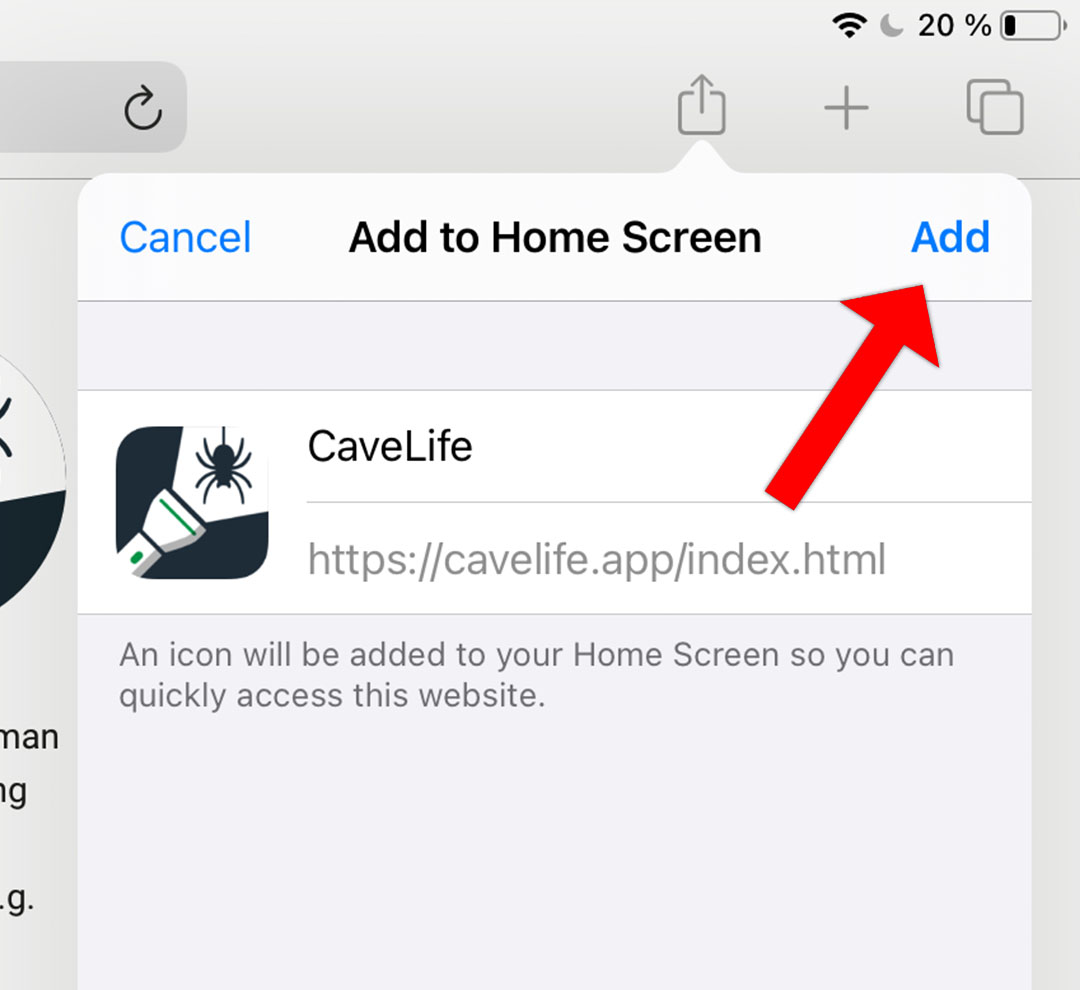
# Windows 8 / 10
- Open the app for installation exclusively via the Chrome browser
under the address https://cavelife.app (opens new window)
- Click on the install icon to the right of the address bar.
- Select "Install" in the pop-up window that appears.
- After a short moment, the installed app opens automatically. The app is located in the Start menu under "All Apps" -> "Chrome Apps" and can be pinned to the Start menu or taskbar from there at any time (right-click).
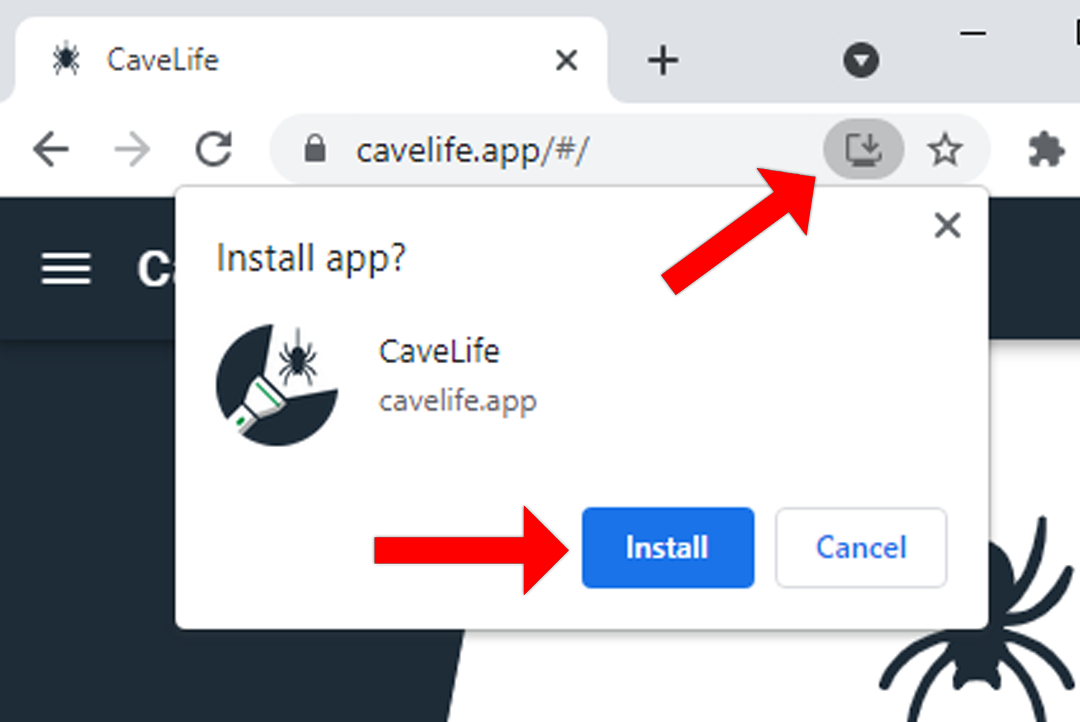
To uninstall the Chrome app, go to the URL chrome://apps in the Chrome browser. Right-click on the app and select "Remove from Chrome...".