# General Settings
Before you can use the app, you must first accept the terms of use and privacy policy.
Afterwards, click on the menu symbol 
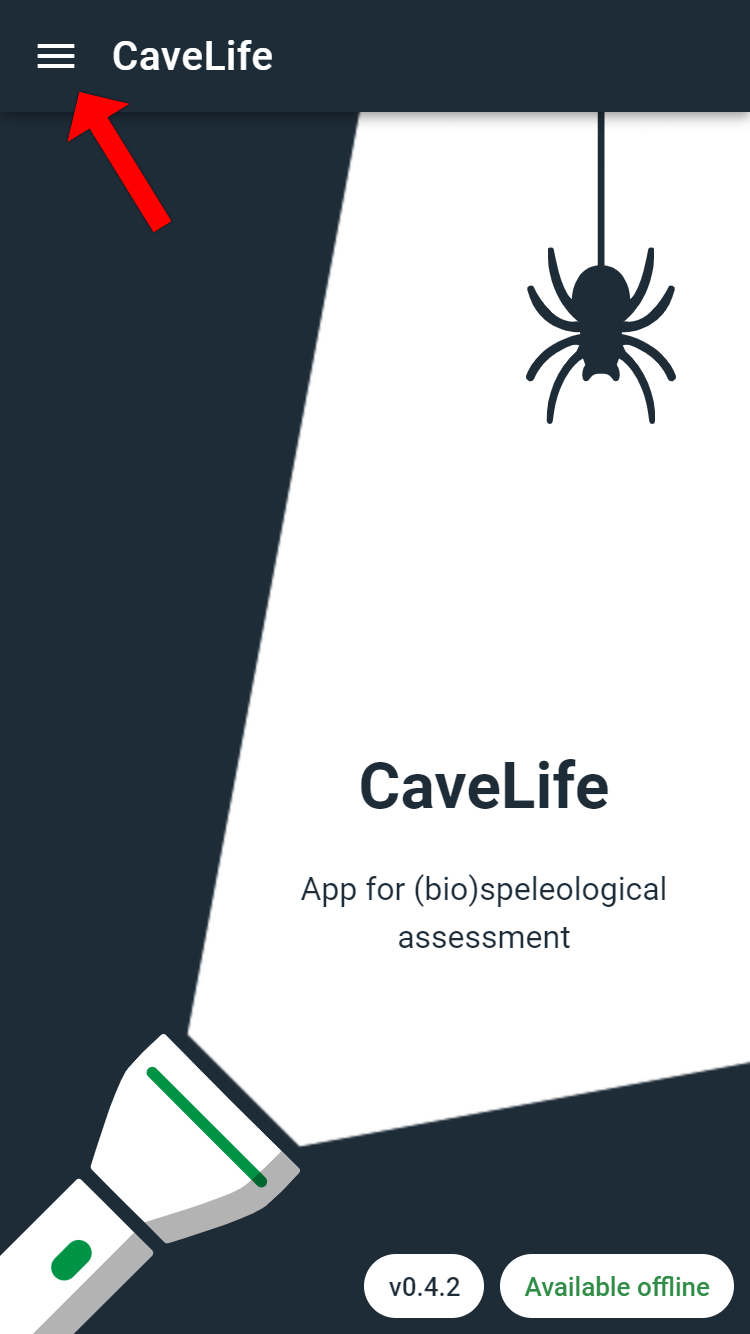
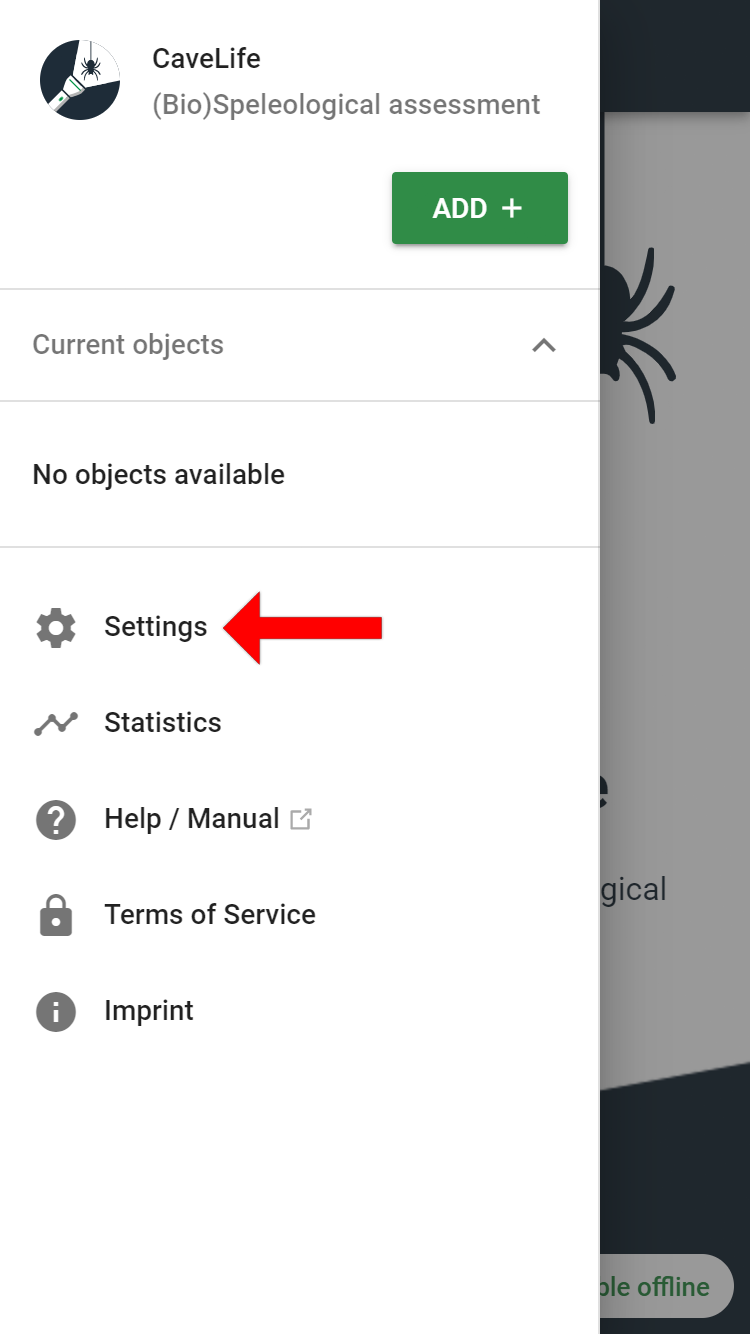
# Settings
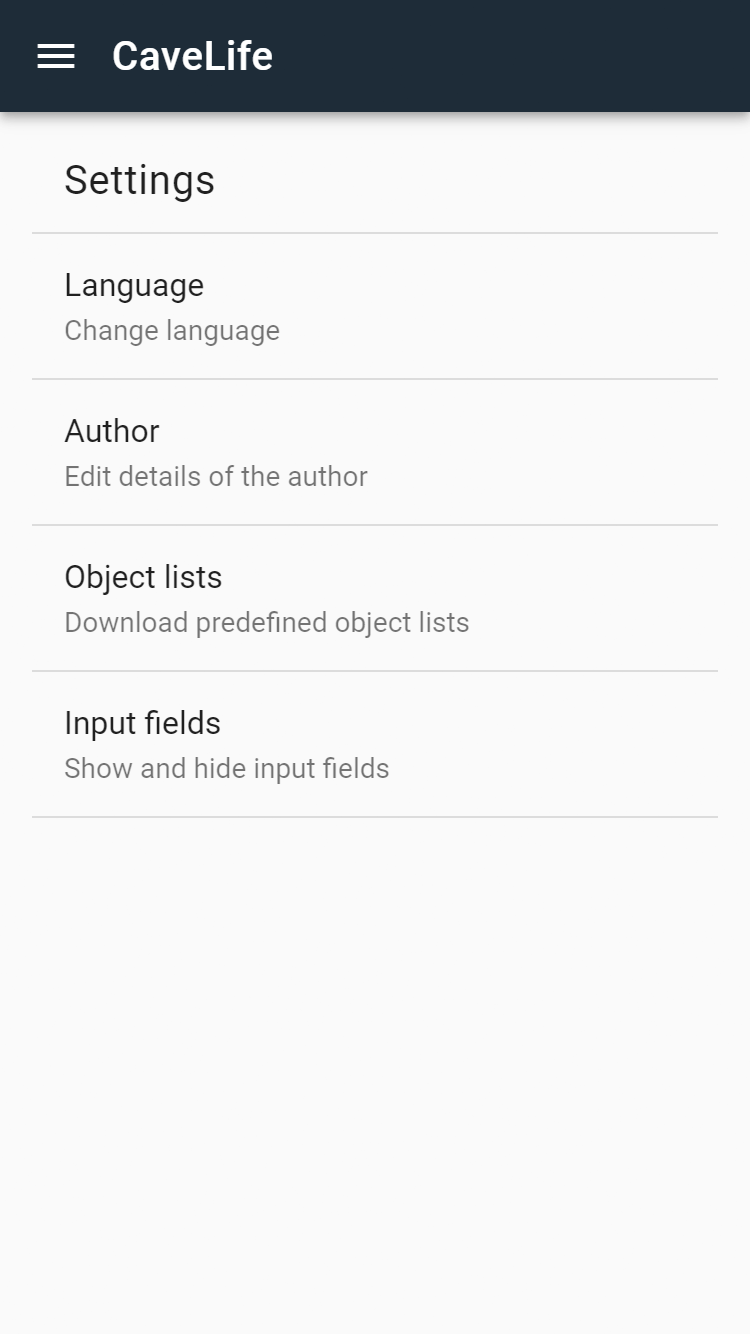
| Menu item | Description |
|---|---|
| Language: | Language selection (German / English / French) |
| Author: | Enter the name of the person who entered the data and an e-mail address for further contact |
| Object lists: | Object lists for various regional areas can be downloaded here (only cadastral numbers and object names) |
| Input fields: | All input fields can be shown or hidden by the user. By default, all input fields are displayed. |
Sample input of the author's contact information:
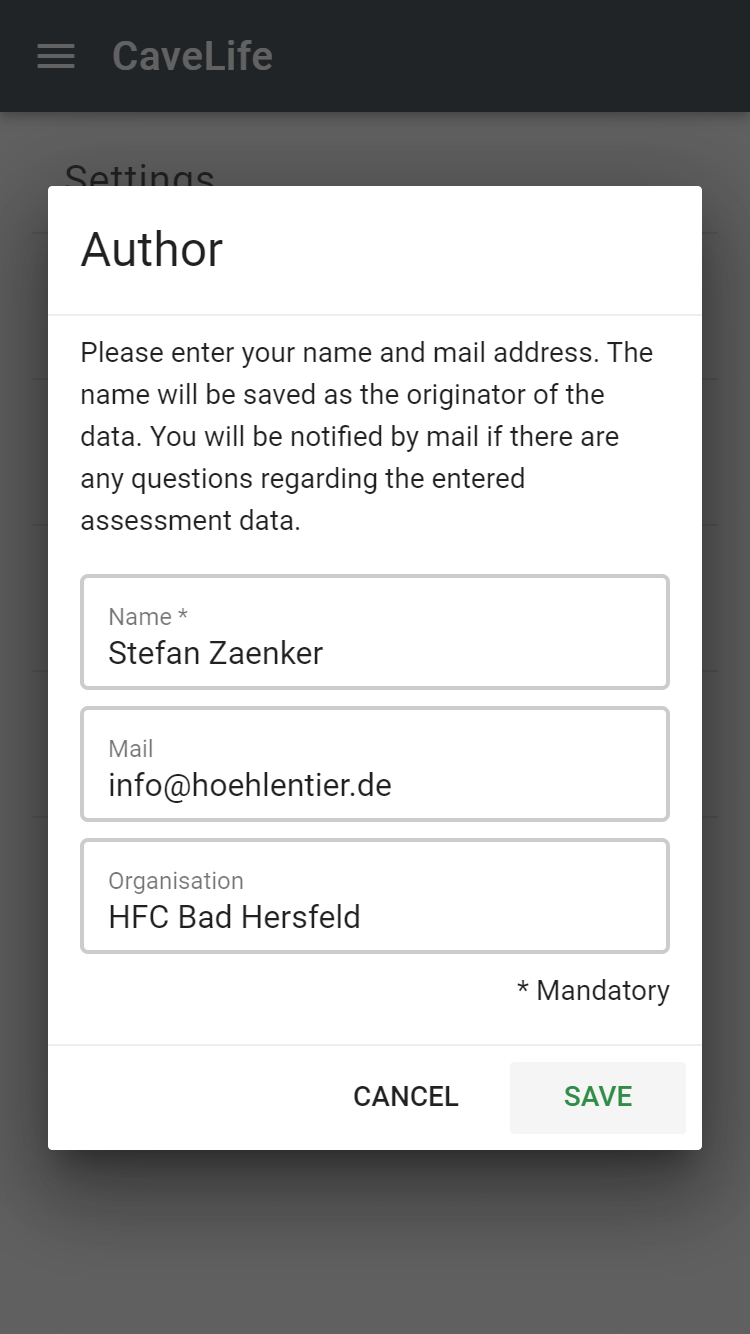
Downloading object lists:
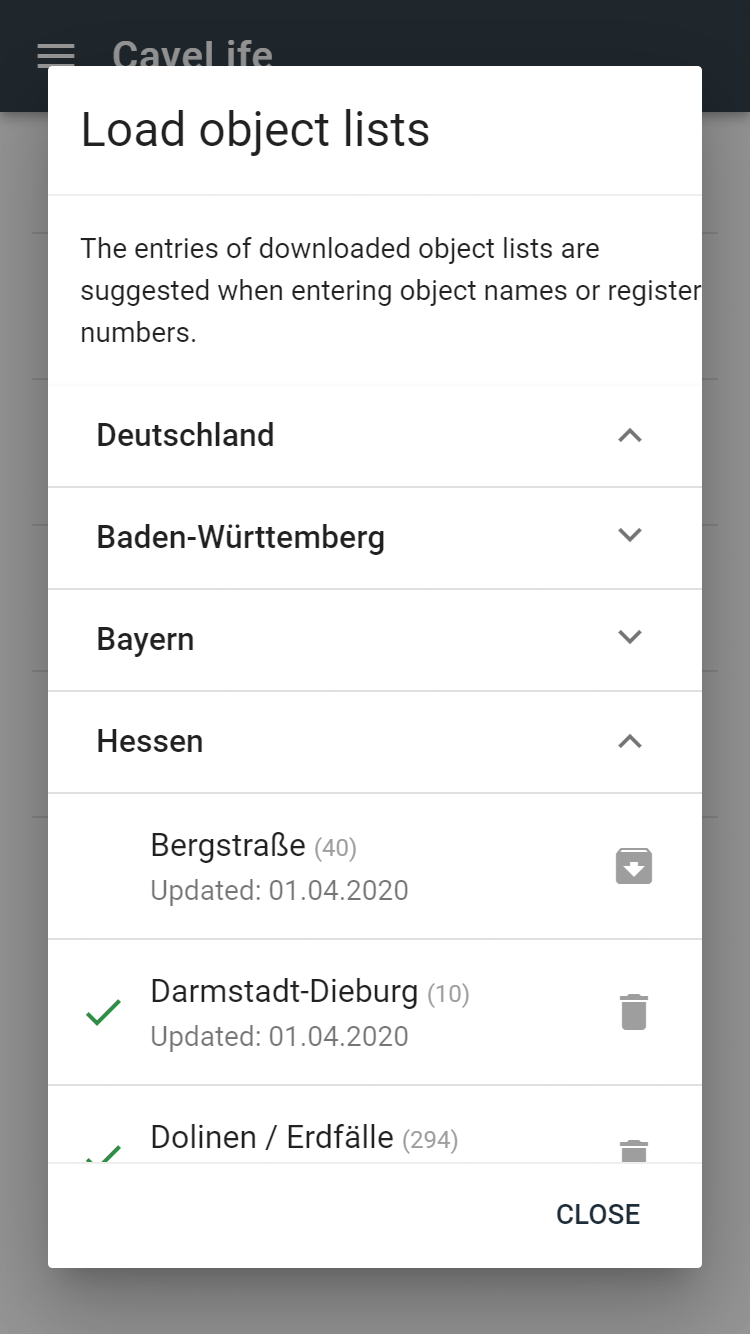
If you have an internet connection, you can download the cadastral numbers and object names for individual regions by clicking on the download arrow behind the list name. This simplifies the entry of objects in the app later on. A green symbol in front of the list name indicates that a list has been downloaded. Lists can be deleted by clicking on the trash icon. Downloaded lists are always available offline.
By clicking on the menu symbol 